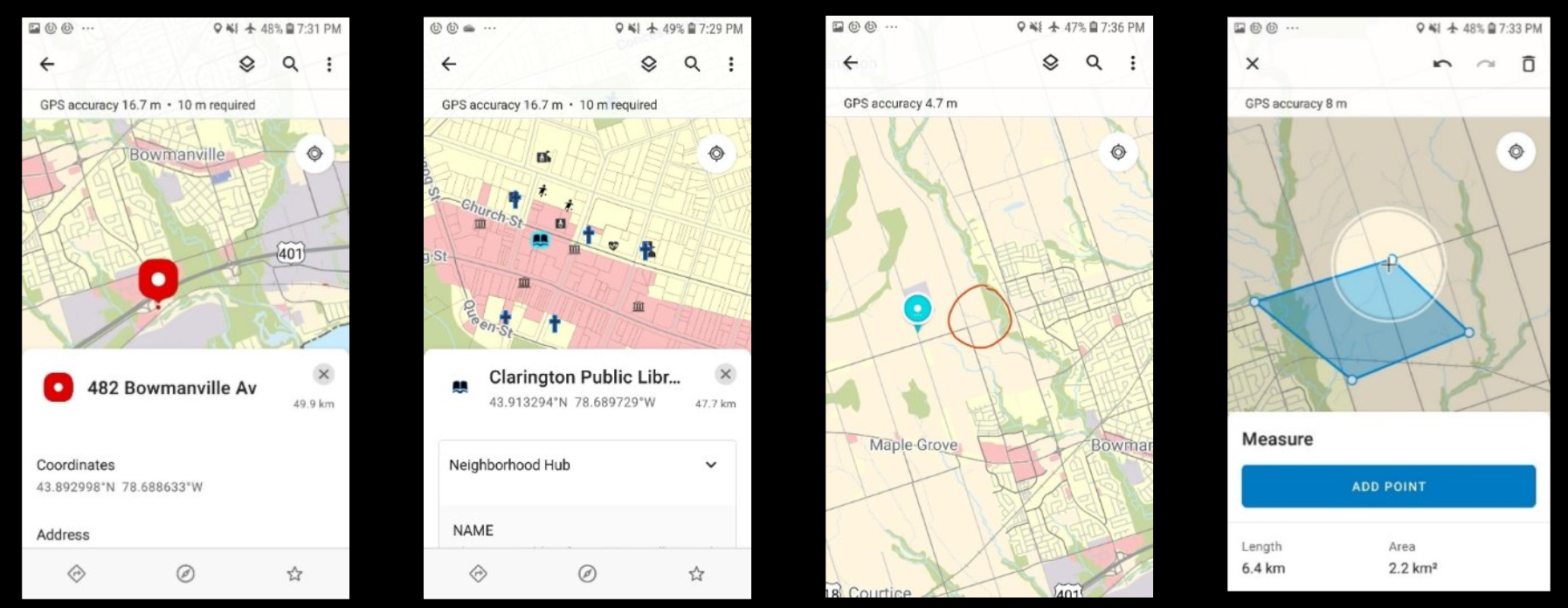
Maps in Your Pocket: Always Prepared, Always Accessible
Toolkit item for supporting emergency services when the internet is unreliable
A truely offline dynamic Map was achieved with the esri file format mmpk (mobile map package). This file is created in ArcGIS pro and veiwed in esri Fieldmaps. Advantages of Using an MMPK file
- Entire Study Area fits in one map
- NO esri License required to view
- Offline Location searching of Addresses, Businesses and Community Services
- Dynamic Labeling
- Custom interactivity
- Plus built in Esri Fieldmaps tools (measure, Markup, ect.)
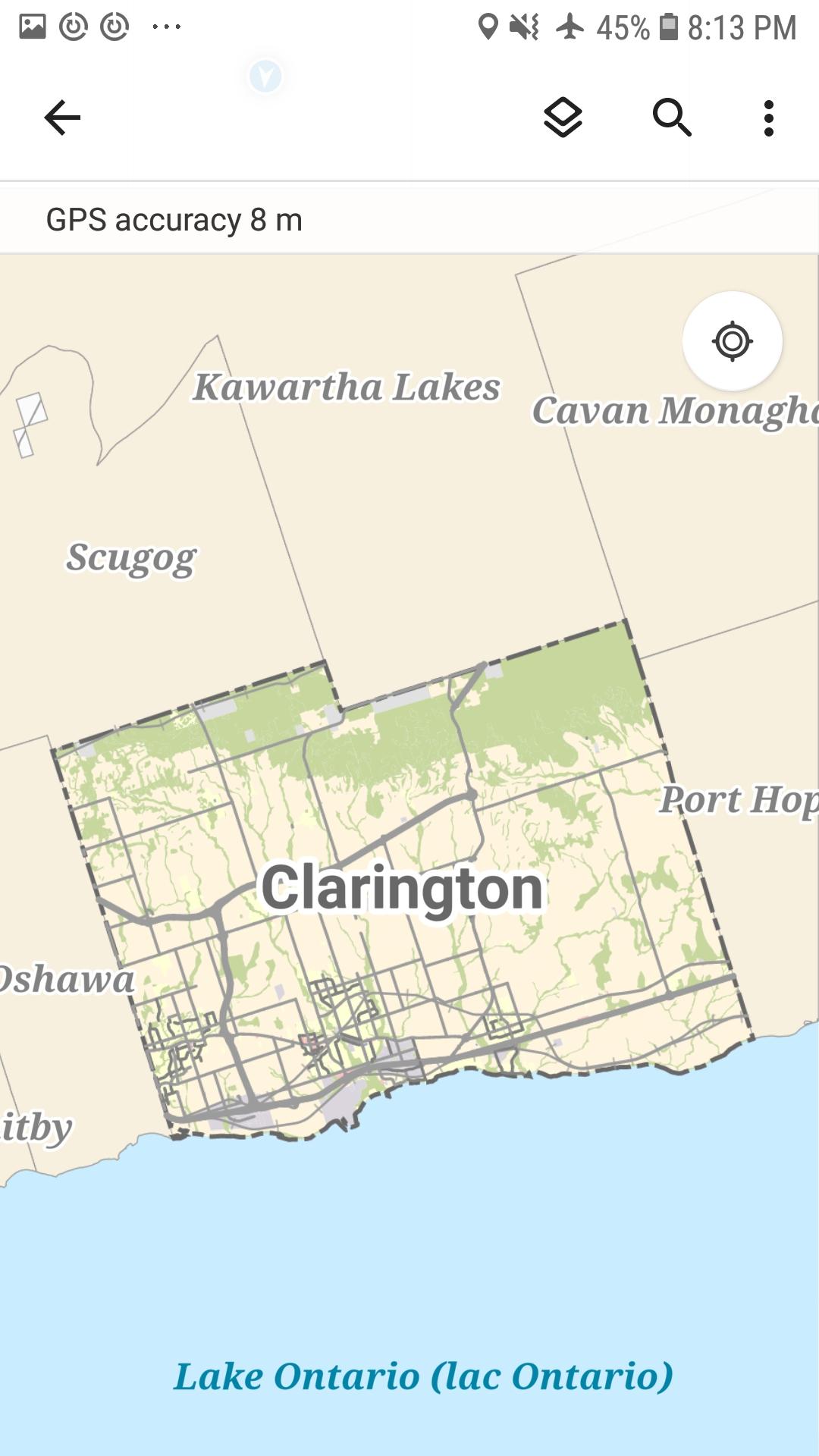
Set up
The building of the mmpk file for the Municipality of Clarington, was inspired by this tutorial: esri .mmpk tutorial
Step 1: Data Preparation
Open ArcGIS pro, open a new Map, symbolized and processed all layers.
Step 2: Configure Pop-ups
Simple Popups on a few data layers make the map interactive, for the Municipality of Clarington Only Businesses, Community Services and Address points have popups
Step 3: Create Locators
Locators are what allow you to search for an address or business. Three locators were built for this offline map, Roads, businesses and Community Centers, using the Create locators tool in ArcGIS Pro.
Step 4: Share as a Mobile Map Package
Once symbolization, visibility extents, popups and locators were configured, Time to Package. Using the "Create Mobile Map Package tool" the map is clipped to encompass all of the Municipality, Include the locators and enable anonymous use.
Step 5: Saving locally to a Mobile Device for use in Esri Field Maps
To make the map usable without signing in, the map must be side loaded into the app. following directions at Copy a map to a Device
Enjoy your offline map!
Update Script
The mmpk file can not be editted once created, but in our changing world, new roads are built, businesses close, and lots are severed, regularily. To keep this emergency response map upto date it must be regenerated regularly. The best way to do this is with a scedualed Arcpy script. Once the symbolization and popups are initially set up and saved, a Arcpy script can create a new file.
This script:
- Pulls the specified data layers from the server
- Recreates Business, Address, and Community Service locators with current data
- Packages the map into a .mmpk file format
- Sends an Email notification of completion or error report